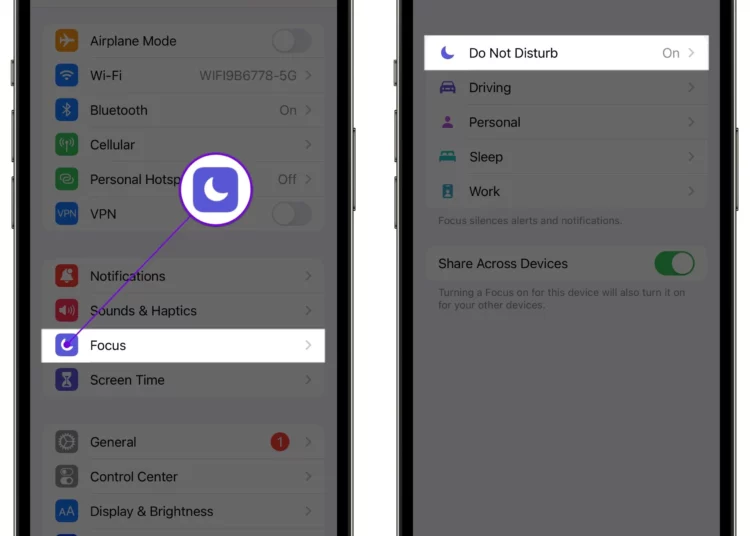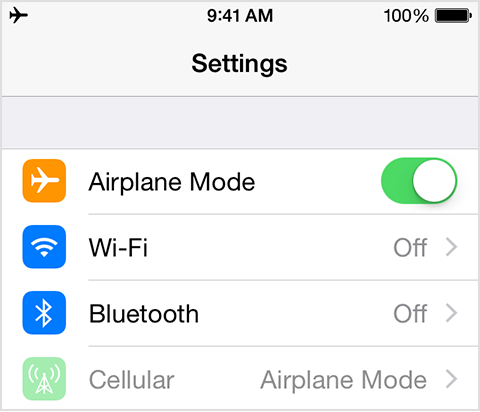When you use iPhone, there are calls from people outside your contacts that you don’t want to hear. You can use the block option to avoid those calls. However, you feel hesitant for fear of them finding out. So how can you avoid these calls without letting them know you’ve been blocked? In this article, we will discuss different methods how to stop calls on iPhone without blocking someone in your contact list. Do not hesitate any longer but find out what those solutions are in the article below.
How to stop calls on iPhone without blocking?
Before learning about how to stop calls on iPhone without blocking, you might want to know how someone can see if they’re blocked. The only possible way they might know is to send you a text message. If you’ve blocked them, they won’t see a “Sent” sign below the message on their side. Now let’s get into today’s main topic right below.
Proceed manually
- Step 1: Launch the Settings app on your iPhone first. Then select Phone.
- Step 2: Now tap on Silence Unknown Callers.silence-unknown-caller-iPhone option
- Step 3: Finally turn off the button next to it to block any unknown numbers. In addition, you can also use various third-party applications to detect spam calls quite well. Just search for “Call Blockers“. you can download them from the App Store.
Turn On Do Not Disturb mode
You can turn on “Do Not Disturb” mode to avoid incoming calls, even from people in your contact list. Moreover, you won’t even receive any notifications. Several customizing choices are provided by this feature to limit incoming calls. However, none of these functions help you block any number in the phone book. To enable it, follow these steps:
- Step 1: Open the Settings app on your iPhone then scroll down and tap on Focus.
- Step 2: Choose “Do Not Disturb” from the menu after that.
- Step 3: Now, turn on the side button so it turns green. At this point, you will see a crescent icon in the top left corner, right next to the hour.
- Step 4: In the Notifications section, click People. Tap Add people to select people from the contact list. Now select the contacts that you do not want to receive calls from. Also, disable the Allow Repeated Calls button. Finish the process by clicking Done in the top right corner of the screen. So the setup is successful.
Turn on the Airplane mode
Airplane Mode on your phone is the ideal answer. This will stop all incoming calls on your iPhone without blocking any contacts. Also, disconnect your phone from whatever kind of network or WiFi signal you’re using at the time. However, you can turn WiFi back on afterward and continue using it while airplane mode is still on. The limitation of this operation is that you cannot stop any individual calls during this process. All incoming message notifications will also be disabled along with the incoming call service. The steps listed below can be used to activate airplane mode:
- Step 1: Your phone’s Settings app should be opened. You should now see the Airplane mode option at the top.
- Step 2: Alternatively, you can also open the control center by swiping down from the top right corner of the phone screen.
Using the Call Forwarding option
You can also use the Call Forwarding option to divert calls to another number. This way you won’t receive any calls without blocking anyone. Do the following to make this option available:
- Step 1: Open the Settings app on your phone. Scroll down and select Phone.
- Step 2: In the Calls section, click on Call Forwarding Options. Now, enable the button next to Call Forwarding.
- Step 3: Next, click on Forward To and enter a phone number. You have successfully set up the Call Forwarding option.
Change the Sim
- Step 1: Sync all your phone contacts with iCloud or tap Settings then Contacts. Click Import Sim contacts.
- Step 2: Now the phone will allow you to choose the location where you want to import your SIM card contacts.
- Step 3: Now proceed to remove the old sim by locating the sim tray on your iPhone then use the sim eject tool to pop the sim tray out.
- Step 4: Gently pull the sim tray out of the device. Replace the old sim with the new one by removing the old one. Make sure the sim is in the correct position.