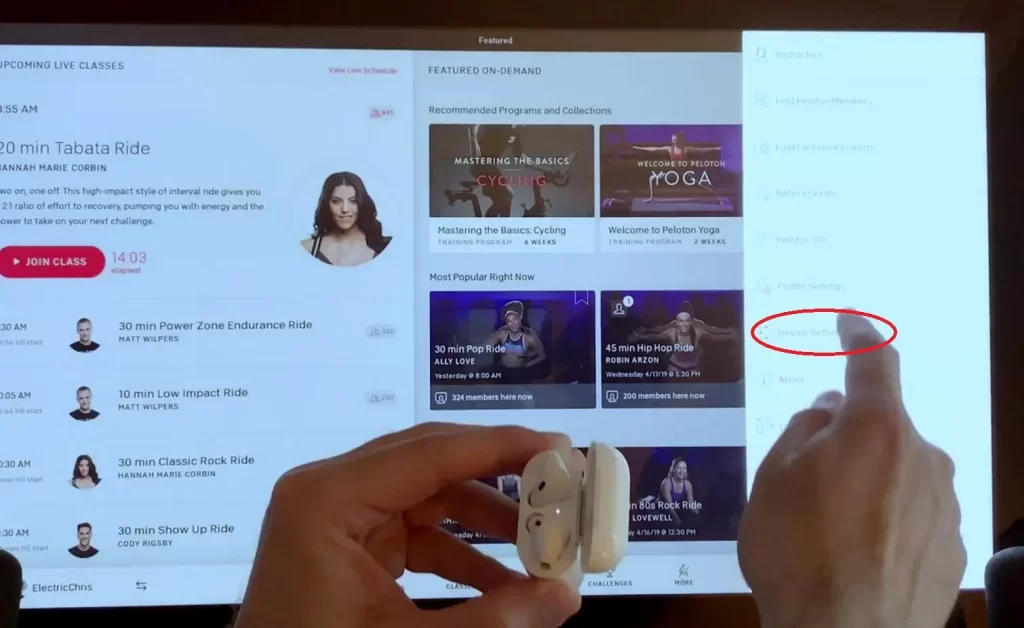Currently, the increasing demand for home exercise leads to equipment such as the Peloton bike becoming more and more useful. It gives you the means to watch workout videos through the screen. With the Peloton bike, strenuous workouts are really fun with classes and workout videos. While doing so, however, you may need a headset to reduce stress during your workout and to improve the clarity of instructions. You wonder if you can use AirPods with Peloton. The answer is yes. If you are wondering how to connect AirPods to Peloton, we will guide you in this article.
The benefits of connecting Airpods to Peloton bike
- Airpods are compatible with Peloton bike monitors.
- Airpods will enhance your exercise experience, as the microphone reduces the interference of outside ambient noise. You will easily hear the music as well as hear your instructor clearly and from there focus on practicing.
- Once fully charged, you have 5 hours of battery life. This is more than enough for a cycling fitness day.
- Cordless Airpods makes it convenient to work without interruption, without worrying about possible damage to the cord.
- Airpods have a good quality microphone, the small size gives you the best quality of communication with the trainer and other participants as well as the comfort of your workout. Those are the benefits of connecting Airpods to Peloton, now let’s learn about how to connect AirPods to Peloton right here.
How to connect AirPods to Peloton?
Connecting your AirPods to the Peloton is a relatively straightforward process, although it’s not as instantaneous as linking your AirPods to a Bluetooth-enabled iOS device. This is how the connection process is carried out:
- Step 1: To get started, make sure that your Airpods are not directly connected to any other Bluetooth devices. If they are currently connected to your phone, computer, or another device, go to the Bluetooth settings on the device. From the list of paired devices, choose your AirPods, then unpair them. Next, also check if your bike is connected to another device. Disconnect all linked devices if necessary.
- Step 2: Second, you need to open the connection settings from the display settings on your bike and turn it on. Now, take your Airpod and open the lid of the Airpod case. Make sure both your Airpods are in there. Place the open case closest to your screen.
- Step 3: Press and hold the Settings button on the back of the Airpods case for about 3 to 5 seconds. The amber status light will start flashing on the front of the case, indicating that your AirPods are being reset.
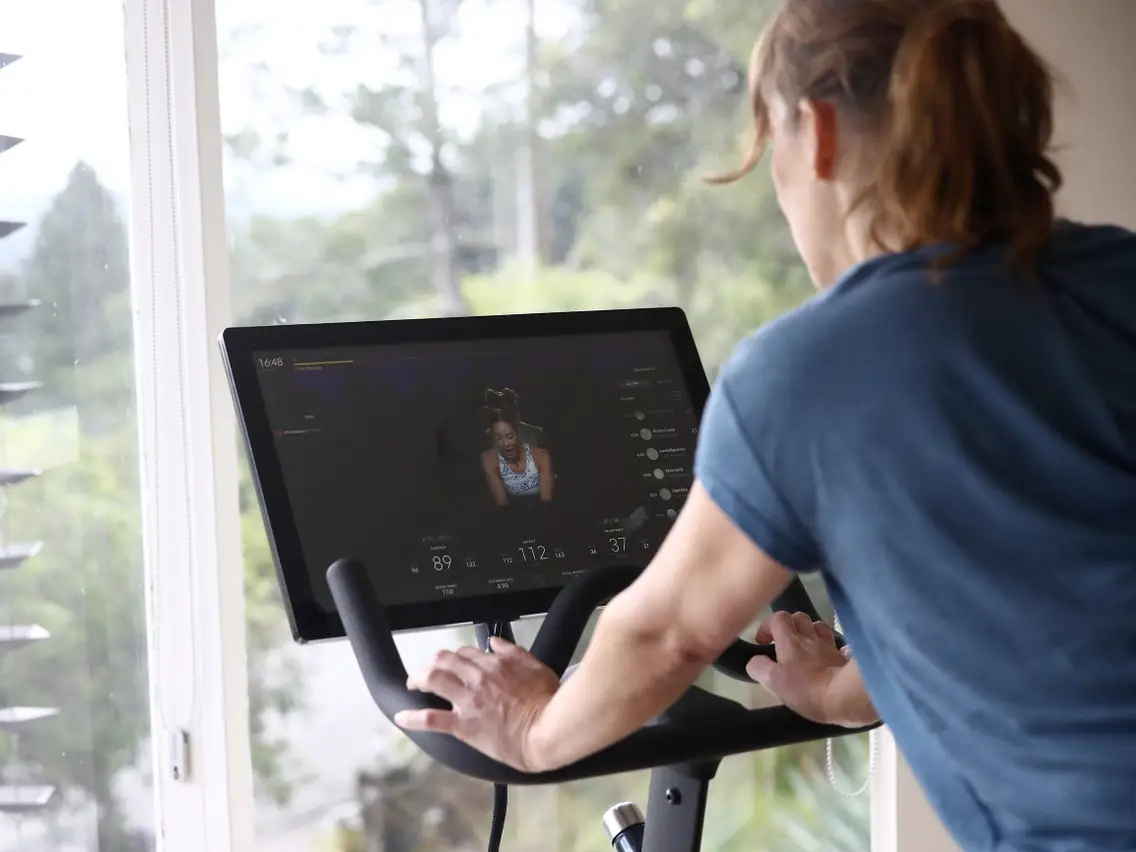
- Step 4: Once the amber light stops flashing, go ahead and hold the Install button again. After a few seconds, the status light will start flashing white. This means that your AirPods are in Bluetooth pairing mode and ready to connect to a new device.
- Step 5: Now close the lid of your Airpods case. Then go to the Peloton machine, use the Peloton’s touchscreen, tap the three-dot icon to go to Device Settings, and select Bluetooth. On the Bluetooth page that opens, you’ll see the Available devices section. This is a list of all the Bluetooth devices your Peloton can connect to.
- Step 6: You will see your Airpods name in this list. Wait for the status to change to “paired” after selecting AirPods. For the fastest results, keep the opened AirPods case as close to your Peloton as possible.
- Step 7: Now check the connection quality. Get in the car and turn on your favorite music. If the connection is indeed successful, the sound from your Peloton bike will now be filtered through the AirPods instead of the Peloton’s internal speakers. Now you have learned how to connect AirPods to Peloton right?
AirPods can’t connect to Peloton
If you have followed the instructions above and still cannot connect, you can resolve it by following these steps:
First, you need to check if the Bluetooth connection of both devices (Airpods and bike monitor) is enabled. Second, you need to make sure that your AirPods are still connected to any previous devices. If this is the case, unpair the device and turn off Bluetooth on the other device to prevent reconnection. You should also charge your Airpods case before using it.
Fix the above three problems, your Airpods will be ready to use. When you see a white indicator light after pressing the button on the back of the case, it means your Airpods are ready to pair. In case the problem persists, try restarting your Airpods by pressing the button on the back of the charging case and retrying the steps. If it doesn’t fail, then after restarting the process the connection should work.
Conclusion
To sum up, the Peloton bike workout is one of the best indoor workouts available today. Airpods are also a great gadget, it makes your workouts less boring and much more effective. Today we have shown you how to connect AirPods to Peloton with a few simple steps, hope you can easily connect by applying all the above steps. Wishing everyone a happy and energetic day!
Read more: