Khi hệ điều hành Windows của bạn bị lỗi nghiêm trọng nào đó hoặc bị treo,… thường thì giải pháp để khắc phục lỗi là cài đặt lại hệ điều hành. Và người dùng Windows sẽ phải sử dụng Product Key để cài đặt lại hệ điều hành. Tuy nhiên để “mua” Product Key bạn sẽ phải cần đến một khoản phí kha khá.
Nếu không muốn phải trả bất kỳ một khoản phí nào, tốt nhất bạn nên sao lưu Product Key hoặc Activation Key để đề phòng trong trường hợp xấu có thể xảy ra. Trong bài viết dưới đây Tapchiai.net sẽ hướng dẫn bạn 2 cách sao lưu Product Key trên Win 10
Cách 1: Thực hiện theo các bước dưới đây để sao lưu Product Key trên Win 10
Bước 1:
Nhấn tổ hợp phím Windows + R để mở cửa sổ lệnh Run, sau đó trên cửa sổ lệnh Run bạn nhập “notepad” vào đó rồi nhấn Enter hoặc click chọn OK để mở một Notepad mới
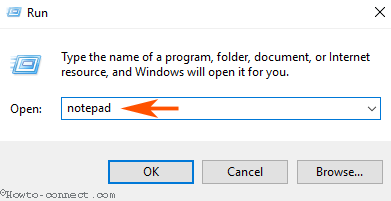
Bước 2: Trên Notepad mới, bạn sao chép và dán script dưới đây vào:
[junkie-toggle title=”” state=”null”] #Main function Function GetWin8Key { $Hklm = 2147483650 $Target = $env:COMPUTERNAME $regPath = “Software\Microsoft\Windows NT\CurrentVersion” $DigitalID = “DigitalProductId” $wmi = [WMIClass]”\\$Target\root\default:stdRegProv” #Get registry value $Object = $wmi.GetBinaryValue($hklm,$regPath,$DigitalID) [Array]$DigitalIDvalue = $Object.uValue #If get successed If($DigitalIDvalue) { #Get producnt name and product ID $ProductName = (Get-itemproperty -Path “HKLM:Software\Microsoft\Windows NT\CurrentVersion” -Name “ProductName”).ProductName $ProductID = (Get-itemproperty -Path “HKLM:Software\Microsoft\Windows NT\CurrentVersion” -Name “ProductId”).ProductId #Convert binary value to serial number $Result = ConvertTokey $DigitalIDvalue $OSInfo = (Get-WmiObject “Win32_OperatingSystem” | select Caption).Caption If($OSInfo -match “Microsoft Windows 8” -or $OSInfo -match “Microsoft Windows 10″) { if($Result) { [string]$value =”ProductName : $ProductName `r`n” ` + “ProductID : $ProductID `r`n” ` + “Installed Key: $Result” $value #Save Windows info to a file $Choice = GetChoice If( $Choice -eq 0 ) { $txtpath = “C:\Users\”+$env:USERNAME+”\Desktop” New-Item -Path $txtpath -Name “WindowsKeybackup.txt” -Value $value -ItemType File -Force | Out-Null } Elseif($Choice -eq 1) { Exit } } Else { Write-Warning “Please run this script on Windows 8.x or Windows 10” } } Else { Write-Warning “Please run this script on Windows 8.” } } Else { Write-Warning “Failed to get Windows 8 product key,Some error occured.” }} #Get user choice Function GetChoice { $yes = New-Object System.Management.Automation.Host.ChoiceDescription “&Yes”,”” $no = New-Object System.Management.Automation.Host.ChoiceDescription “&No”,”” $choices = [System.Management.Automation.Host.ChoiceDescription[]]($yes,$no) $caption = “Confirming” $message = “Save product key to a file?” $result = $Host.UI.PromptForChoice($caption,$message,$choices,0) $result } #Convert binary to serial number Function ConvertToKey($Key) { $Keyoffset = 52 $isWin8 = [int]($Key[66]/6) -band 1 $HF7 = 0xF7 $Key[66] = ($Key[66] -band $HF7) -bOr (($isWin8 -band 2) * 4) $i = 24 [String]$Chars = “BCDFGHJKMPQRTVWXY2346789” do { $Cur = 0 $X = 14 Do { $Cur = $Cur * 256 $Cur = $Key[$X + $Keyoffset] + $Cur $Key[$X + $Keyoffset] = [math]::Floor([double]($Cur/24)) $Cur = $Cur % 24 $X = $X – 1 }while($X -ge 0) $i = $i- 1 $KeyOutput = $Chars.SubString($Cur,1) + $KeyOutput $last = $Cur }while($i -ge 0) $Keypart1 = $KeyOutput.SubString(1,$last) $Keypart2 = $KeyOutput.Substring(1,$KeyOutput.length-1) if($last -eq 0 ) { $KeyOutput = “N” + $Keypart2 } else { $KeyOutput = $Keypart2.Insert($Keypart2.IndexOf($Keypart1)+$Keypart1.length,”N”) } $a = $KeyOutput.Substring(0,5) $b = $KeyOutput.substring(5,5) $c = $KeyOutput.substring(10,5) $d = $KeyOutput.substring(15,5) $e = $KeyOutput.substring(20,5) $keyproduct = $a + “-” + $b + “-“+ $c + “-“+ $d + “-“+ $e $keyproduct } GetWin8Key [/junkie-toggle]
Bước 3: Chọn vị trí lưu trữ và đặt 1 tên bất kỳ cho file và nhớ thêm phần đuôi mở rộng là .ps1 (loại bỏ phần đuôi mở rộng .txt đi).
Ví dụ:
Nếu muốn đặt tên cho file là Windowsbackupproductkey, sau đó bạn nhập tên đầy đủ vào khung File name là Windowsbackupproductkey.ps1.

Click chọn Save để lưu lại file.
Bước 4: Kích chuột phải vào file mà bạn vừa tạo, sau đó chọn Run with PowerShell.
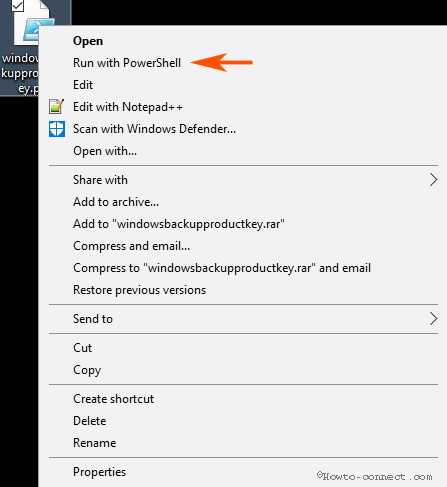
Bước 5: PowerShell sẽ yêu cầu bạn xác nhận có muốn lưu lại bản sao Productkey trên máy tính hay không. Nhập Y rồi nhấn Enter để xác nhận.
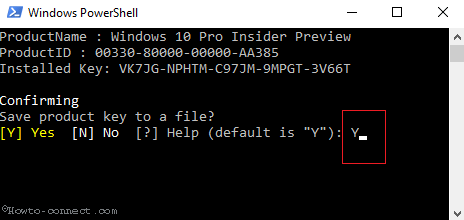
Bước 6: Product Key mà bạn sao lưu trên Windows 10, 8.1 và 8 sẽ được lưu trong file WindowsKeybackup.txt trên máy tính của bạn.
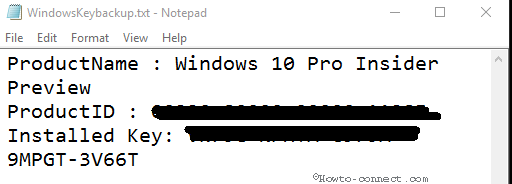
Cách 2. Tải về PowerShell Script để sao lưu Product Key trên Win 10
Ngoài cách trên bạn có thể tải PowerShell Script để sao lưu Product Key trên Win 10.
Tải PowerShell Script về máy tại đây.
Bước 1: Giải nén file WindowsKeybackup.rar mà bạn vừa tải về.
Bước 2: Kích chuột phải vào file có tên windowsbackupproductkey.ps1 và chọn Run with PowerShell.
Bước 3: Nhập Y trên cửa sổ PowerShell rồi nhấn Enter.
Và bây giờ bạn có thể xem Product Key mà bạn đã sao lưu trên máy tính Windows 10.

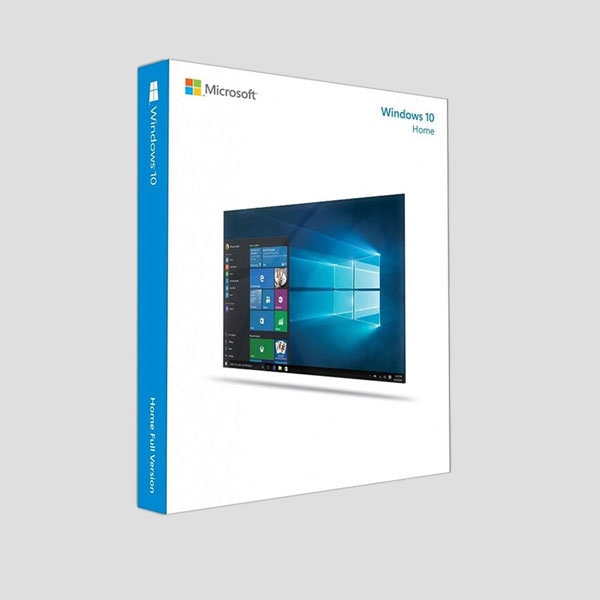
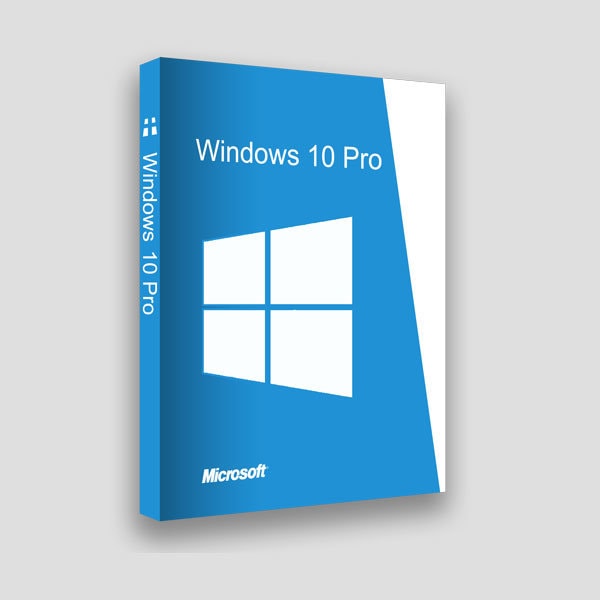
![Hướng dẫn kích hoạt Theme Flatsome [Update]](https://tapchiai.net/wp-content/uploads/2021/09/Screenshot-2021-08-05-at-12.28.49-350x250.png)





