Wireless headphones are mostly easy to carry and use compared to wired headphones. Sony offers one of the best wireless headphones over the competition because of their best sound, built quality, and usability. Moreover, the process of connecting the Sony Bluetooth headset is quite quick and easy, which also makes it stand out from other headsets. This article serves as an in-depth guide that will provide you with simple step-by-step instructions on how to connect Sony Bluetooth earphones to most types of devices.
How to Connect Sony Bluetooth Earphones
There are currently two main ways to pair your Sony Bluetooth headset with another device: Pairing via Bluetooth and via NFC. Most people are more familiar with Bluetooth alone, but NFC offers you more convenient if your device supports it. Let’s learn about these two ways of pairing below:
Connect Sony Earphones via Bluetooth
- Step 1: Check and make sure that your Sony Bluetooth headset is turned off. The main telltale sign is that there aren’t any lights on.
- Step 2: Place the headset next to the device you want to pair. Make sure the device is turned on.
- Step 3: Press and hold the power button on your headset for about 7 seconds. This will put it in pairing mode allowing it to pair with your device.
- Step 4: Release the button when the indicator light flashes, usually red, green, or blue. Your headset is currently set to pair.
Connect Sony Earphones via NFC
- Step 1: Turn on the mobile phone and turn on the NFC function found in the settings of the device.
- Step 2: When you hear a brief sound or feel your phone vibrate, hold the phone against the N point of the headset or speaker. This shows that the Sony Bluetooth headset and your media player are paired and connected.
Note: Not all phones or mobile devices support the NFC function. Consult your product’s manual to see if your product has one.

How to Connect Sony Bluetooth Earphones to Various Devices
Now we will guide how to pair Sony Bluetooth headset with different source devices, including Android, iPhone, Windows 10 computer, and MAC,…
Connect to Android
There’s a good probability that you’re using an Android smartphone to pair with your Sony Bluetooth headset because Android has a far greater global market share than iOS does. Here’s how to pair the two quickly.
- Step 1: First Turn on your Bluetooth headset by holding down the power button for a few seconds until the indicator light blinks and hears voice instructions saying “Power on”.
- Step 2: Navigate to Settings on your phone then turn on Bluetooth.
- Step 3: Click on Bluetooth and you will see a list of available paired devices. You will see the name of your headset in that list, choose the correct name of your headset. So the two devices have been successfully connected.
Connect to iPhone
Similar to syncing Sony headphones with an Android device, pairing them with an iOS device is also rather simple. Start by browsing for Bluetooth settings in your Apple settings. The smartphone will pair with the Sony headset once you simply tap it in the Devices menu.
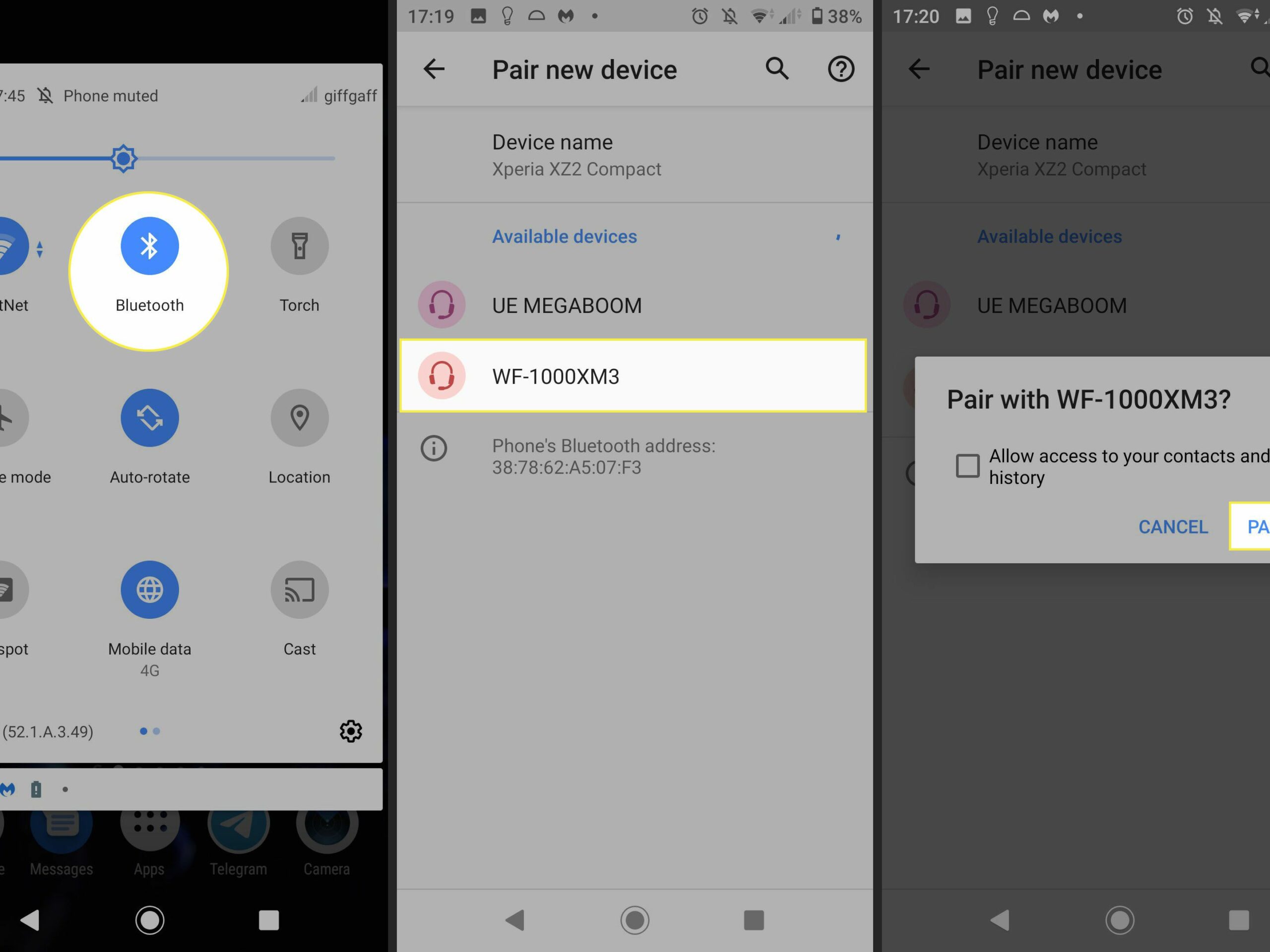
Connect to Laptop (Windows 10)
- Step 1: Turn on your Bluetooth headset by holding down the power button for a few seconds until you see the indicator light blink and hear voice instructions saying “Power on”.
- Step 2: On your Windows 10 laptop, right-click the Windows icon in the lower-left corner of the taskbar and click Settings.
- Step 3: Next select Devices. Click on Bluetooth and other devices. Turn on Bluetooth.
- Step 4: After you open your Bluetooth and other devices settings, start by looking for the “Add device” button. It should be at the top, immediately below the toggle that turns on or off your Bluetooth connector. Now you will see a list of available device names, just click on the name of your headset. The device is connected.
Connect to MAC
MacOS computers use a similar system to Windows computers. However, the Bluetooth option is different. It’s on the status bar. Here are the simple steps to connect:
- Step 1: Proceed in the same way as when pairing with other devices. Turn on your Bluetooth headset by holding down the power button for a few seconds until you see the indicator light blink and hear voice instructions saying “Power on”.
- Step 2: On a MAC, in the lower part of the screen on the taskbar, navigate to System Preferences. Select Bluetooth.
- Step 3: You’ll see a list of available devices, so just click on your headset model number and select Connect. This will successfully connect both devices.
Connect to TV
Sometimes you want to watch your favorite movie on TV without disturbing the people around you. So how to connect sony Bluetooth earphones to the TV? Please follow these simple steps:
- Step 1: Hold down the power button on your Bluetooth headset for a few seconds until you see the indicator light blink and hear the voice prompt “Power on.”
- Step 2: Turn on the Bluetooth function on the TV. Each smart TV has a different way to enable Bluetooth functionality, but they almost always involve navigating to Settings > Sound > Bluetooth option.
- Step 3: Your TV will search the room for any Bluetooth devices once you’ve switched on Bluetooth on it. Your Sony Bluetooth headset will be listed among the available devices that appear.
- Step 4: Select your headset to pair. Now the TV sound will come from your Sony headphones.
To sum up, Because they are more portable and comfortable to wear, wireless headphones are frequently a better option than wired ones. Sony is a well-known manufacturer of wireless headphones due to the superior sound quality and longevity of its products. Furthermore, this guide explains how to connect Sony Bluetooth Earphones to a variety of devices such as laptops, MACs, and Android and iOS phones. Hope you will successfully connect your device to your Sony headset through the instructions in this article.
Read more:








