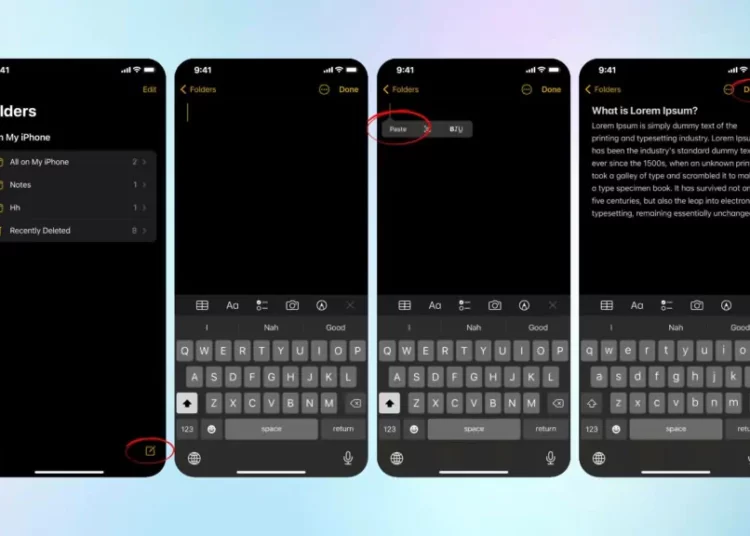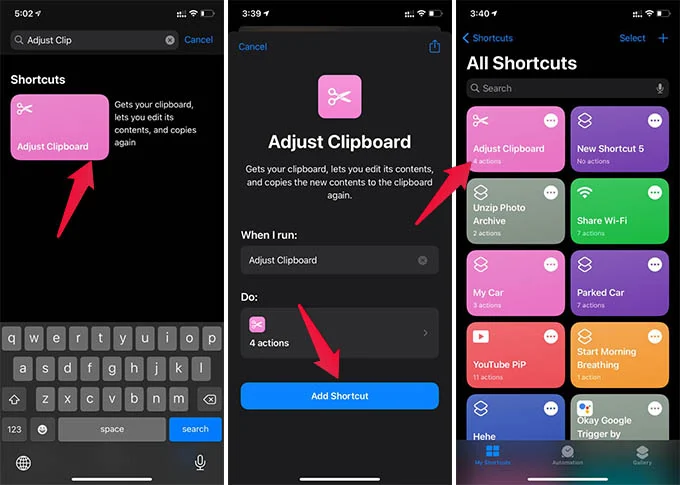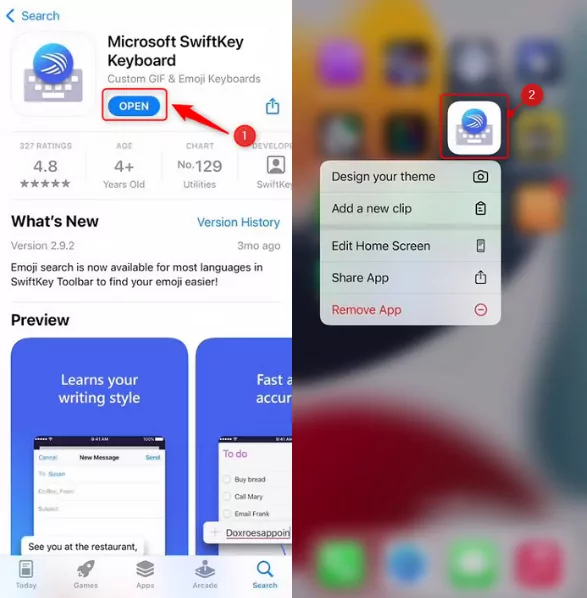Have you ever wondered where the copied documents are stored on the iPhone? The fact is the clipboard on the iPhone stores all the copied content. You can use your phone’s clipboard to perform many tasks efficiently. But how to access Clipboard on iPhone? Join us to answer the question through the article below.
How to access clipboard on iPhone
Use Note apps
The Clipboard on iPhone can be easily accessed and used through the notes app. You just need to follow some simple steps to use Notes as an alternative to Clipboard. The following actions must be taken:
- Step 1: Your iPhone’s Notes app should be opened. Create a new note.
- Step 2: Copy the link or text you want to save. Next, Navigate to the Notes app and paste the copied link or content there.
- Step 3: Finally Save the copied content in this new note you just created. This is how you can keep all your copied content safe and use it whenever you want.
Creating a Clipboard Shortcut
Another way to access Clipboard on iPhone and use it conveniently is to create a Clipboard shortcut. You can create a Show Clipboard shortcut on your iPhone with a few short and simple steps:
- Step 1: Search for the Shortcuts app on your iPhone. then click the Library menu.
- Step 2: Now Search for Adjust Clipboard and then open it. Click the Add Shortcut button.
- Step 3: You can now return to the My Shortcuts tab. You can now browse and now find the shortcut you just created. This will help you find whatever you copied.
Using Third-Party Clipboard Managers
You can try another way to access Clipboard on iPhone and that is through a third-party clipboard manager. That’s right, if you want to actively access the clipboard, third-party apps can be of great help! You may accomplish this using a variety of apps. Apps like Oneboard, Clip +, Clipboard Grabber, Clips board, and many more clipboard managers. These applications allow you to copy and manage whatever you have copied. In addition, it also detects the type of media you are copying and tells you the content of the snippets on the fly.
Using Swiftkey
One of the most widely used third-party keyboards for iPhones and iPads is Microsoft’s SwiftKey. It is quite amazing and diverse with many options, themes, and a built-in clipboard manager. Here’s how to save, access, and manage current or previous clipboards on your iPhone or iPad using SwiftKey:
- Step 1: Download SwiftKey, open it and go through the process to set it up. Go to Settings-General-Keyboard-Add New Keyboard-select SwiftKey then allow full access.
- Step 2: Once you have everything set up, open a note or an app where the keyboard appears. Now, tap the globe icon or emoji and change your iPhone keyboard to SwiftKey instead of the built-in Apple keyboard.
- Step 3: Copy the text or link on your iPhone, and saved it to the iOS clipboard.
- Step 4: Open any app or screen that has the SwiftKey keyboard popped out and tap the little plus icon (+) and then the clipboard icon.
- Step 5: Click Save. Now this clipboard is permanently saved on your SwiftKey keyboard. To clear the clipboard, swipe left, and tap Delete. To modify the order of your saved clipboards, press Edit last.
Other iPhone Clipboard apps
Here are three other clipboard management apps on iOS that let you save the current clipboard, keep the clipboard history, and access the past clipboard:
- Clipboard Grabber: By just launching the application, it stores your clipboard. But to copy the saved clipboard, you have to tap the clipboard and then select Copy.
- Clip Board: You must open the app and tap Save to save your current clipboard. However, you can copy the saved clipboard with just one tap. And what’s unique about this app is that it has widget support for Today View. So you can access your saved clipboard and copy them instantly from there without opening the app.
- Clipboarder : The app saves your clipboard when you open the app. But copying it involves many steps. It is very useful if you want to save your clipboard quickly and then edit them. Now you have learned how to access clipboard on iPhone, right?
Conclusion
To sum up, here ends the article on how to access Clipboard on iPhone. This post discusses four ways that you can try to access the clipboard on your iPhone. Try accessing the clipboard on your iPhone using any of the ways mentioned above. All methods are very simple and easy to access. Please share your experience with us in the comment box below. Don’t forget to share this article with your friends so they may learn how to use the iPhone’s clipboard!
Read more: